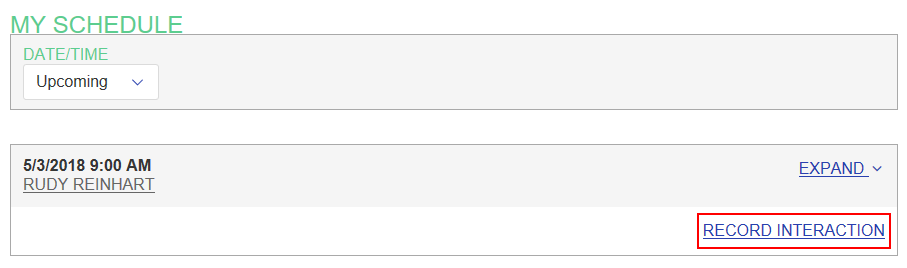To quickly record an interaction for an appointment assigned to you, you can use the Close the Loop page. To access this page, click on the Schedule tab. Then click on Close the Loop.
By default, Close the Loop shows any past scheduled interactions assigned to you that do not have an interaction recorded. This should make it easy to find the appointment.
Record an Interaction
After a scheduled interaction has been performed, you'll want to record the interaction. This is really easy to accomplish:
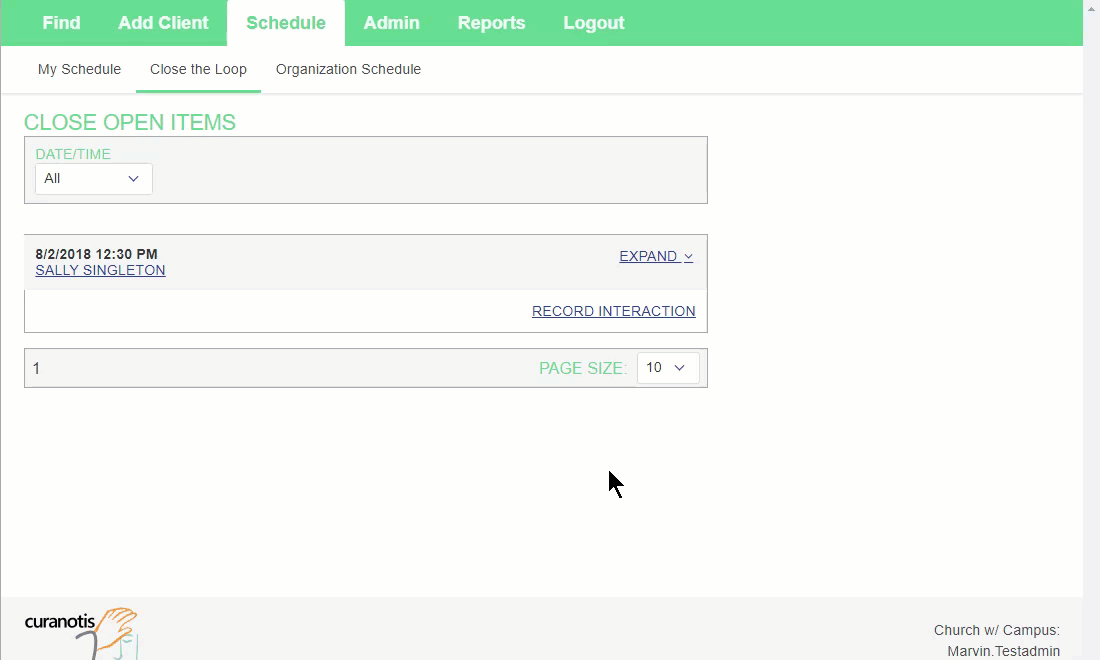
Here are the steps:
- Find the scheduled interaction on the Close the Loop page.
- Click on the RECORD INTERACTION link for the scheduled interaction. The Record Interaction form appears.
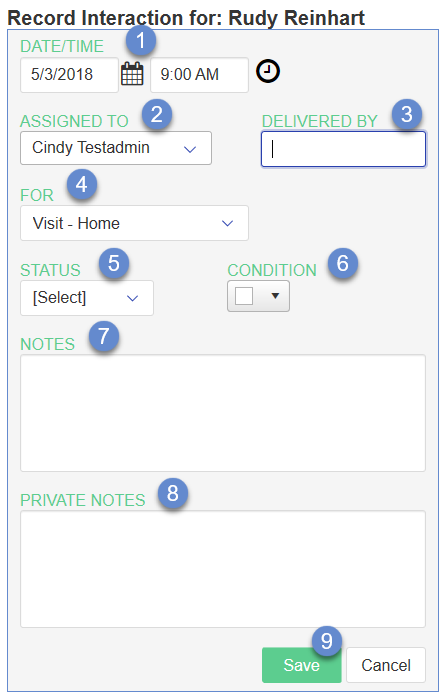
- Update the DATE/TIME to reflect approximately when the interaction began.
- Change the ASSIGNED TO value if another user performed the interaction.
- If someone else performed the interaction but they are not a current user, enter their name in the DELIVERED BY field.
- Update the interaction type using the FOR <CLIENT NAME> if different than the default.
- Change the STATUS to "Complete". (Required)
- Update the CONDITION color to reflect how the interaction went.
- Add any desired NOTES about the interaction. (All users with access to this client can view these notes.)
- Add any PRIVATE NOTES about the interaction. (Only Administrators and users with Extended access rights + VIEW PRIVATE checked can see private notes.)
- Click on Save to record the interaction. The interaction is removed from the Close the Loop list.