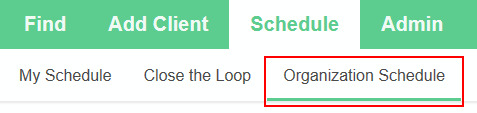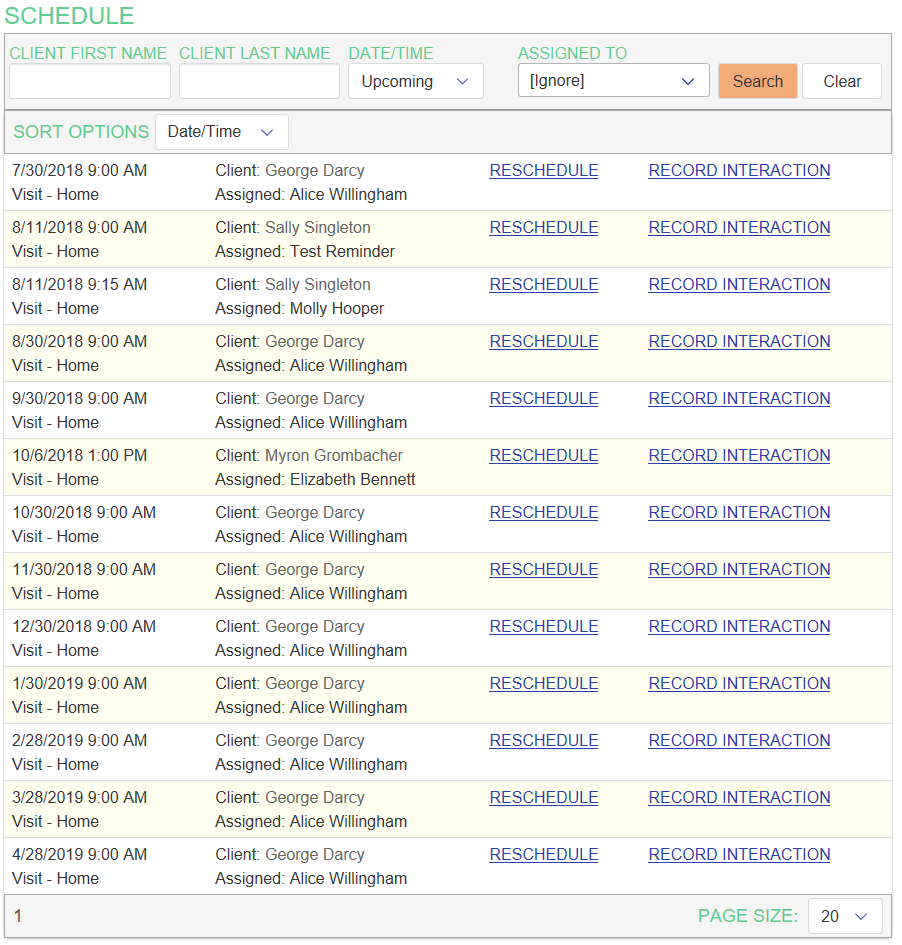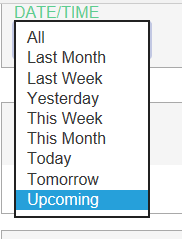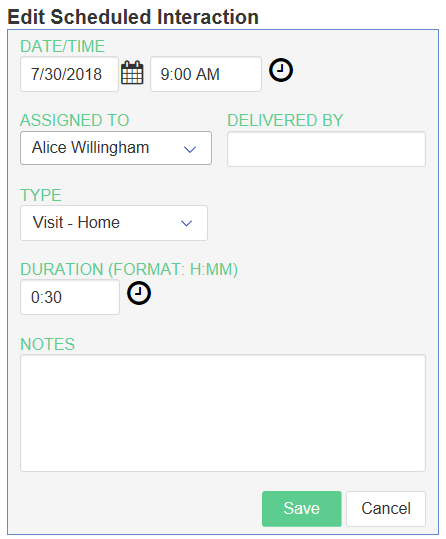To see schedule interactions for the entire organization, you can use the Organization Schedule page. To access this page, click on the Schedule tab, then select Organization Schedule.
The Organization Schedule page appears:
By default, all future scheduled interactions appear.
Find an appointment for a specific client
To find an appointment for a specific client, you can use the CLIENT FIRST NAME and CLIENT LAST NAME fields at the top to search for the desired client.
After entering a partial or full client name, click on Search and any matching results will appear.
Note: The default is to only show future items, so if you want to find a scheduled interaction from the past, you'll need to update the DATE/TIME filter as well.
See other days
You may want to see scheduled interactions for other days. To do this, use the DATE/TIME filter at the top to select another date range.
Find an appointment assigned to a specific user
You may want to see a particular user's schedule. To do that, select the user from the ASSIGNED TO filter at the top.
Scheduled items for just the selected user will appear.
Record an Interaction
After a scheduled interaction has been performed (or if it needs to be cancelled), you'll want to record the interaction. You can record the interaction from the Organization Schedule page. Here are the steps:
- Find the scheduled interaction using the filter options at the top.
- Click on RECORD INTERACTION for the desired scheduled item.
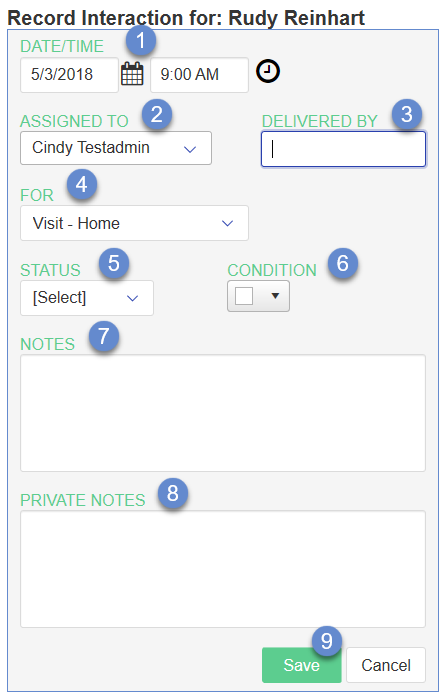
- Update the DATE/TIME to reflect approximately when the interaction began.
- Change the ASSIGNED TO value if another user performed the interaction.
- If someone else performed the interaction but they are not a current user, enter their name in the DELIVERED BY field.
- Update the interaction type using the FOR <CLIENT NAME> if different than the default.
- Change the STATUS to "Complete". (Required)
- Update the CONDITION color to reflect how the interaction went.
- Add any desired NOTES about the interaction. (All users with access to this client can view these notes.)
- Add any PRIVATE NOTES about the interaction. (Only Administrators and users with Extended access rights + VIEW PRIVATE checked can see private notes.)
- Click on Save to record the interaction. The interaction is removed from the Close the Loop list.
Reschedule
You may need to reschedule an interaction if something changes. You can schedule the item from the Organization Schedule page. Here are the steps:
- Find the scheduled interaction using the filter options at the top.
- Click on RESCHEDULE for the desired scheduled item.

The Edit Scheduled Interaction form appears:
Update the date and/or time, or the assigned to selection, to reschedule the interaction.
Note: If the scheduled item should be cancelled, use Record Interaction, and make the status Cancelled.