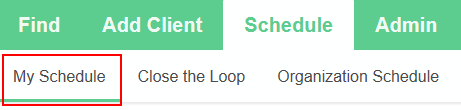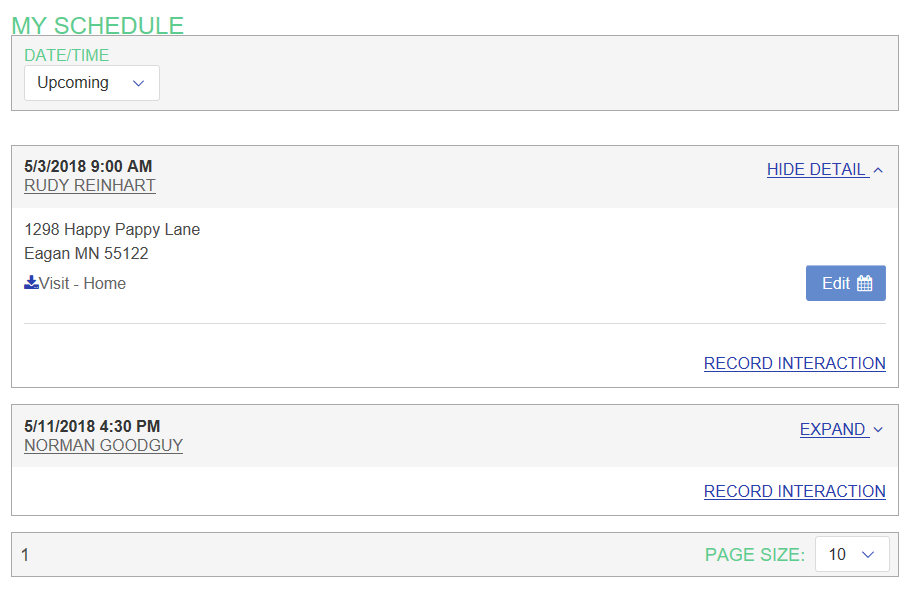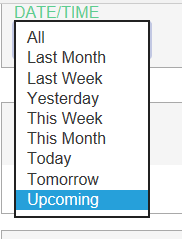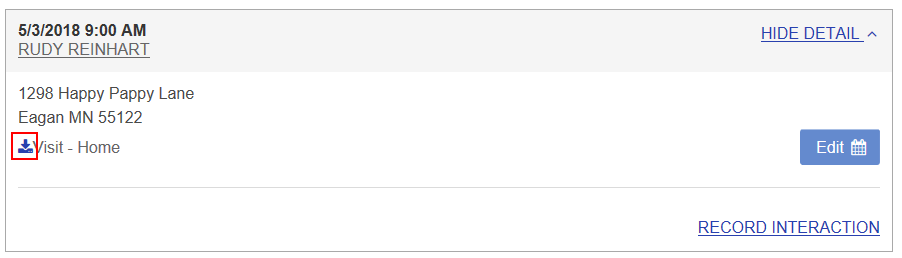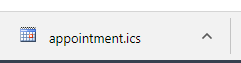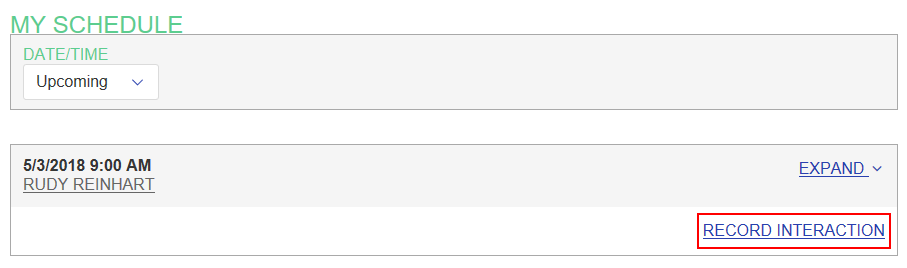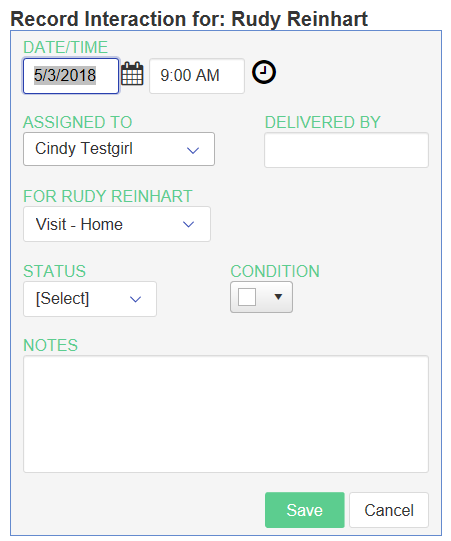To see past and future appointments assigned to you, you can use the My Schedule page. To access this page, click on the Schedule tab. The My Schedule page appears by default.
By default, My Schedule shows any upcoming scheduled interactions assigned to you.
See other days
You may want to see your scheduled interactions for other days. To do this, use the DATE/TIME filter at the top to select another date range.
See more about a scheduled interaction
By default, the My Schedule page shows a compressed view of your schedule with just the date, time, and client for each scheduled interaction. But you can see details about a scheduled interaction by clicking on the EXPAND link. The expanded information includes the client's address and contact information, as well as directions. It also includes the interaction type and any notes. And it includes a button for downloading the calendar item to add to your calendar application (like Outlook or Google Calendar).
Download an ICS
To download a scheduled interaction and add it to your personal calendar, follow these steps:
- Find the desired scheduled interaction on My Schedule.
- Use the EXPAND link to show the details of the scheduled interaction.
- Click on the download icon next to the interaction type. This will appear differently depending on the browser you are using. For example, here's how it looks when using Microsoft Edge:
- And here's how it looks when using Chrome:
- Look for an option to Open the downloaded ICS file. This will open the calendar item in your default calendar application, and you can then save the scheduled item to your calendar.
Record an Interaction
After a scheduled interaction has been performed, you'll want to record the interaction. You can record the interaction from your My Schedule page, or from the Close the Loop page. Here are the steps:
- Find the scheduled interaction on either the My Schedule or Close the Loop page.
- Click on the RECORD INTERACTION link for the scheduled interaction. The Record Interaction form appears.
- Update the date/time to reflect approximately when the interaction began. (Optional)
- Change the Assigned To value if someone else performed the interaction (or if they are not in the list, enter their name in the Delivered By field). (Optional)
- Update the Interaction Type if needed. (Optional)
- Change the Status to Complete.
- Update the Condition color to reflect how the interaction went. (Optional)
- Add any desired notes about the interaction. (Optional)
- Click on Save to record the interaction.